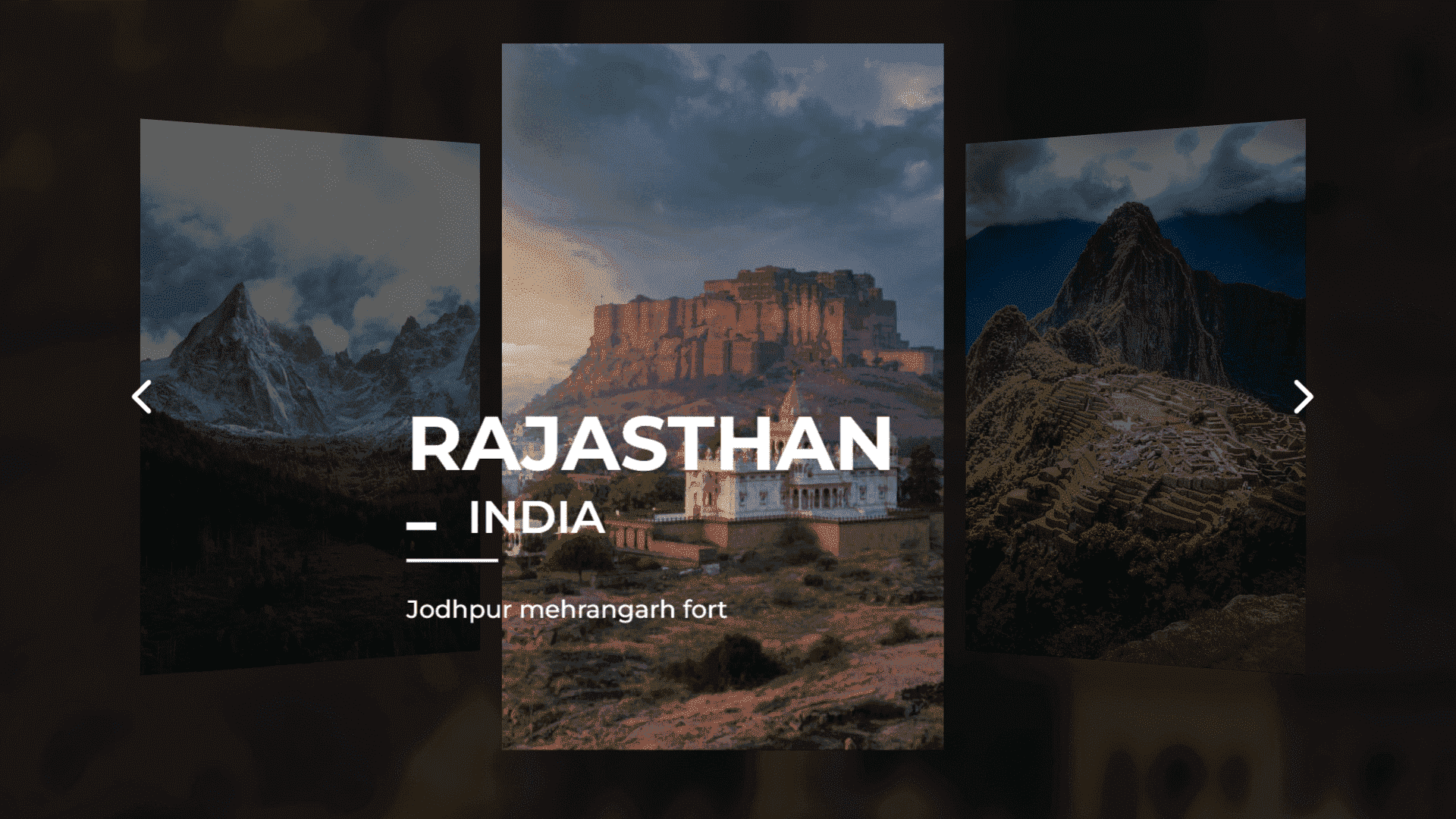Make a Image Voyage Slider using HTML, CSS and GreenSock Animation Platform (GSAP)
By Bytewebster - November 15, 2022
Welcome to the bytewebster Project blogs.
In this tutorial, we will create an Image Voyage Slider with using HTML, CSS, and GSAP (GreenSock Animation Platform).
GSAP is a most powerful JavaScript library that enables front-end developers and designers to create robust timeline based animations.
Working:
There are basically three images in this slider and each image has a title and description. And along with this, there are two buttons in it, a previous button and a next button, with the help of these you can move or control this slider. And while moving or sliding to another image, an animation of the same image will also show in the background.
Detailed Overview of Project
You can see the images of this project above. And if you want to see the video preview of this project, then scroll down below and you will get the video of this GSAP Image Voyage Slider project. Now let's make this project.
HTML Structure
<!DOCTYPE html>
<html lang="en" >
<head>
<meta charset="UTF-8">
<title>Voyage Slider | GSAP - ByteWebster</title>
<link rel='stylesheet' href='https://cdnjs.cloudflare.com/ajax/libs/font-awesome/5.8.1/css/all.min.css'>
<link rel='stylesheet' href='https://fonts.googleapis.com/css?family=Montserrat&display=swap"rel="stylesheet'>
<link rel="stylesheet" href="style.css">
</head>
<body>
<div class="app">
<div class="cardList">
<button class="cardList__btn btn btn--left">
<div class="icon">
<svg>
<use xlink:href="#arrow-left"></use>
</svg>
</div>
</button>
<div class="cards__wrapper">
<div class="card current--card">
<div class="card__image">
<img src="https://media.gettyimages.com/id/1308731271/photo/majestic-viewpoint-of-jodhpur-mehrangarh-fort-and-jaswant-thada-rajasthan-india.jpg?s=612x612&w=0&k=20&c=zG7AezWK8A86RO2lxByeysnRveI-6AOubh8W6BWe_8I=" alt="" />
</div>
</div>
<div class="card next--card">
<div class="card__image">
<img src="https://w0.peakpx.com/wallpaper/307/324/HD-wallpaper-aerial-of-machu-picchu-peru.jpg" alt="" />
</div>
</div>
<div class="card previous--card">
<div class="card__image">
<img src="https://source.unsplash.com/m7K4KzL5aQ8" alt="" />
</div>
</div>
</div>
<button class="cardList__btn btn btn--right">
<div class="icon">
<svg>
<use xlink:href="#arrow-right"></use>
</svg>
</div>
</button>
</div>
<div class="infoList">
<div class="info__wrapper">
<div class="info current--info">
<h1 class="text name">Rajasthan</h1>
<h4 class="text location">India</h4>
<p class="text description">Jodhpur mehrangarh fort</p>
</div>
<div class="info next--info">
<h1 class="text name">Machu Pichu</h1>
<h4 class="text location">Peru</h4>
<p class="text description">Adventure is never far away</p>
</div>
<div class="info previous--info">
<h1 class="text name">Chamonix</h1>
<h4 class="text location">France</h4>
<p class="text description">Let your dreams come true</p>
</div>
</div>
</div>
<div class="app__bg">
<div class="app__bg__image current--image">
<img src="https://media.gettyimages.com/id/1308731271/photo/majestic-viewpoint-of-jodhpur-mehrangarh-fort-and-jaswant-thada-rajasthan-india.jpg?s=612x612&w=0&k=20&c=zG7AezWK8A86RO2lxByeysnRveI-6AOubh8W6BWe_8I=" alt="" />
</div>
<div class="app__bg__image next--image">
<img src="https://w0.peakpx.com/wallpaper/307/324/HD-wallpaper-aerial-of-machu-picchu-peru.jpg" alt="" />
</div>
<div class="app__bg__image previous--image">
<img src="https://source.unsplash.com/m7K4KzL5aQ8" alt="" />
</div>
</div>
</div>
<div class="loading__wrapper">
<div class="loader--text">Please Wait...</div>
<div class="loader">
<span></span>
</div>
</div>
<svg class="icons" style="display: none;">
<symbol id="arrow-left" xmlns='http://www.w3.org/2000/svg' viewBox='0 0 512 512'>
<polyline points='328 112 184 256 328 400'
style='fill:none;stroke:#fff;stroke-linecap:round;stroke-linejoin:round;stroke-width:48px' />
</symbol>
<symbol id="arrow-right" xmlns='http://www.w3.org/2000/svg' viewBox='0 0 512 512'>
<polyline points='184 112 328 256 184 400'
style='fill:none;stroke:#fff;stroke-linecap:round;stroke-linejoin:round;stroke-width:48px' />
</symbol>
</svg>
<script src='https://unpkg.com/imagesloaded@4/imagesloaded.pkgd.min.js'></script>
<script src='https://cdnjs.cloudflare.com/ajax/libs/gsap/3.3.3/gsap.min.js'></script><script src="./script.js"></script>
</body>
</html> The HTML code of GSAP Image Voyage Slider starts with a tag that is given the class "app". The app div has an id of "slider" and contains two other divs, one called "content" and another called "navigation". The content div has a background image.
It contains three spans: one for the title, one for the description, and one for the navigation. A div which has class card. Inside this div, there are two other classes. The current--card class is used to show which card is currently being displayed on the screen.
It's also used as a container for all of the cards that will be shown on the screen. This means it can contain any number of cards, but only one at a time. The cards wrapper class contains all of the individual cards that make up this particular card (in this case, just one).
This slider also have a preloader that has two arrows. The left arrow is loading the text "Please Wait..." and the right arrow is loading the text "Loading...". Now it's time to style our slider with CSS.
Styling With CSS
@import url("https://fonts.googleapis.com/css2?family=Montserrat:wght@500;600;700;800&display=swap");
:root {
--card-width: 200px;
--card-height: 300px;
--card-transition-duration: 800ms;
--card-transition-easing: ease;
}
* {
box-sizing: border-box;
margin: 0;
padding: 0;
}
body {
width: 100%;
height: 100vh;
display: flex;
justify-content: center;
align-items: center;
background: rgba(0, 0, 0, 0.787);
overflow: hidden;
}
button {
border: none;
background: none;
cursor: pointer;
}
button:focus {
outline: none;
border: none;
}
.app {
position: relative;
width: 100%;
height: 100%;
display: flex;
justify-content: center;
align-items: center;
}
.app__bg {
position: absolute;
width: 100%;
height: 100%;
z-index: -5;
filter: blur(8px);
pointer-events: none;
user-select: none;
overflow: hidden;
}
.app__bg::before {
content: "";
position: absolute;
left: 0;
top: 0;
width: 100%;
height: 100%;
background: #000;
z-index: 1;
opacity: 0.8;
}
.app__bg__image {
position: absolute;
left: 50%;
top: 50%;
transform: translate(-50%, -50%) translateX(var(--image-translate-offset, 0));
width: 180%;
height: 180%;
transition: transform 1000ms ease, opacity 1000ms ease;
overflow: hidden;
}
.app__bg__image img {
width: 100%;
height: 100%;
object-fit: cover;
}
.app__bg__image.current--image {
opacity: 1;
--image-translate-offset: 0;
}
.app__bg__image.previous--image, .app__bg__image.next--image {
opacity: 0;
}
.app__bg__image.previous--image {
--image-translate-offset: -25%;
}
.app__bg__image.next--image {
--image-translate-offset: 25%;
}
.cardList {
position: absolute;
width: calc(3 * var(--card-width));
height: auto;
}
.cardList__btn {
--btn-size: 35px;
width: var(--btn-size);
height: var(--btn-size);
position: absolute;
top: 50%;
transform: translateY(-50%);
z-index: 100;
}
.cardList__btn.btn--left {
left: -5%;
}
.cardList__btn.btn--right {
right: -5%;
}
.cardList__btn .icon {
width: 100%;
height: 100%;
}
.cardList__btn .icon svg {
width: 100%;
height: 100%;
}
.cardList .cards__wrapper {
position: relative;
width: 100%;
height: 100%;
perspective: 1000px;
}
.card {
--card-translateY-offset: 100vh;
position: absolute;
left: 50%;
top: 50%;
transform: translate(-50%, -50%) translateX(var(--card-translateX-offset)) translateY(var(--card-translateY-offset)) rotateY(var(--card-rotation-offset)) scale(var(--card-scale-offset));
display: inline-block;
width: var(--card-width);
height: var(--card-height);
transition: transform var(--card-transition-duration) var(--card-transition-easing);
user-select: none;
}
.card::before {
content: "";
position: absolute;
left: 0;
top: 0;
width: 100%;
height: 100%;
background: #000;
z-index: 1;
transition: opacity var(--card-transition-duration) var(--card-transition-easing);
opacity: calc(1 - var(--opacity));
}
.card__image {
position: relative;
width: 100%;
height: 100%;
}
.card__image img {
position: absolute;
left: 0;
top: 0;
width: 100%;
height: 100%;
object-fit: cover;
}
.card.current--card {
--current-card-rotation-offset: 0;
--card-translateX-offset: 0;
--card-rotation-offset: var(--current-card-rotation-offset);
--card-scale-offset: 1.2;
--opacity: 0.8;
}
.card.previous--card {
--card-translateX-offset: calc(-1 * var(--card-width) * 1.1);
--card-rotation-offset: 25deg;
}
.card.next--card {
--card-translateX-offset: calc(var(--card-width) * 1.1);
--card-rotation-offset: -25deg;
}
.card.previous--card, .card.next--card {
--card-scale-offset: 0.9;
--opacity: 0.4;
}
.infoList {
position: absolute;
width: calc(3 * var(--card-width));
height: var(--card-height);
pointer-events: none;
}
.infoList .info__wrapper {
position: relative;
width: 100%;
height: 100%;
display: flex;
justify-content: flex-start;
align-items: flex-end;
perspective: 1000px;
transform-style: preserve-3d;
}
.info {
margin-bottom: calc(var(--card-height) / 8);
margin-left: calc(var(--card-width) / 1.5);
transform: translateZ(2rem);
transition: transform var(--card-transition-duration) var(--card-transition-easing);
}
.info .text {
position: relative;
font-family: "Montserrat";
font-size: calc(var(--card-width) * var(--text-size-offset, 0.2));
white-space: nowrap;
color: #fff;
width: fit-content;
}
.info .name,
.info .location {
text-transform: uppercase;
}
.info .location {
font-weight: 800;
}
.info .location {
--mg-left: 40px;
--text-size-offset: 0.12;
font-weight: 600;
margin-left: var(--mg-left);
margin-bottom: calc(var(--mg-left) / 2);
padding-bottom: 0.8rem;
}
.info .location::before, .info .location::after {
content: "";
position: absolute;
background: #fff;
left: 0%;
transform: translate(calc(-1 * var(--mg-left)), -50%);
}
.info .location::before {
top: 50%;
width: 20px;
height: 5px;
}
.info .location::after {
bottom: 0;
width: 60px;
height: 2px;
}
.info .description {
--text-size-offset: 0.065;
font-weight: 500;
}
.info.current--info {
opacity: 1;
display: block;
}
.info.previous--info, .info.next--info {
opacity: 0;
display: none;
}
.loading__wrapper {
position: fixed;
left: 0;
top: 0;
width: 100%;
height: 100%;
display: flex;
flex-direction: column;
justify-content: center;
align-items: center;
background: #000;
z-index: 200;
}
.loading__wrapper .loader--text {
color: #fff;
font-family: "Montserrat";
font-weight: 500;
margin-bottom: 1.4rem;
}
.loading__wrapper .loader {
position: relative;
width: 200px;
height: 2px;
background: rgba(255, 255, 255, 0.25);
}
.loading__wrapper .loader span {
position: absolute;
left: 0;
top: 0;
width: 100%;
height: 100%;
background: red;
transform: scaleX(0);
transform-origin: left;
}
@media only screen and (min-width: 800px) {
:root {
--card-width: 250px;
--card-height: 400px;
}
}
.support {
position: absolute;
right: 10px;
bottom: 10px;
padding: 10px;
display: flex;
}
.support a {
margin: 0 10px;
color: #fff;
font-size: 1.8rem;
backface-visibility: hidden;
transition: all 150ms ease;
}
.support a:hover {
transform: scale(1.1);
} The CSS code of Image Voyage Slider starts with a declaration of the card-width and card-height variables. These are set to 200px and 300px, respectively.The code then sets up the transition duration for 800ms, which is equal to 1 second.
This means that when the user scrolls down on their screen, they will see an animation of cards sliding in from the left side of their screen and moving into place as they scroll down further. The next line sets up a transition easing function called ease .This function takes two parameters: time and type.
The button has no border, background or cursor.It is positioned relative to the screen and has a width of 100% and height of 100%. The code then creates an app element that will be used as the container for all other elements in this example.
Next, there are two divs inside the app element that will serve as backgrounds for different parts of the application's interface. One div is absolute positioned at 50% left top while another one is absolutely positioned at 0 left bottom with filter applied to it before being given z-index so it doesn't overlap anything else on screen when viewed from above or below.
These two divs have been given user-select: none; because they are not interactive components like buttons or text fields would be but rather just visual elements meant to provide context within this particular section of our application's interface.
JavaScript Explanation
console.clear();
const { gsap, imagesLoaded } = window;
const buttons = {
prev: document.querySelector(".btn--left"),
next: document.querySelector(".btn--right"),
};
const cardsContainerEl = document.querySelector(".cards__wrapper");
const appBgContainerEl = document.querySelector(".app__bg");
const cardInfosContainerEl = document.querySelector(".info__wrapper");
buttons.next.addEventListener("click", () => swapCards("right"));
buttons.prev.addEventListener("click", () => swapCards("left"));
function swapCards(direction) {
const currentCardEl = cardsContainerEl.querySelector(".current--card");
const previousCardEl = cardsContainerEl.querySelector(".previous--card");
const nextCardEl = cardsContainerEl.querySelector(".next--card");
const currentBgImageEl = appBgContainerEl.querySelector(".current--image");
const previousBgImageEl = appBgContainerEl.querySelector(".previous--image");
const nextBgImageEl = appBgContainerEl.querySelector(".next--image");
changeInfo(direction);
swapCardsClass();
removeCardEvents(currentCardEl);
function swapCardsClass() {
currentCardEl.classList.remove("current--card");
previousCardEl.classList.remove("previous--card");
nextCardEl.classList.remove("next--card");
currentBgImageEl.classList.remove("current--image");
previousBgImageEl.classList.remove("previous--image");
nextBgImageEl.classList.remove("next--image");
currentCardEl.style.zIndex = "50";
currentBgImageEl.style.zIndex = "-2";
if (direction === "right") {
previousCardEl.style.zIndex = "20";
nextCardEl.style.zIndex = "30";
nextBgImageEl.style.zIndex = "-1";
currentCardEl.classList.add("previous--card");
previousCardEl.classList.add("next--card");
nextCardEl.classList.add("current--card");
currentBgImageEl.classList.add("previous--image");
previousBgImageEl.classList.add("next--image");
nextBgImageEl.classList.add("current--image");
} else if (direction === "left") {
previousCardEl.style.zIndex = "30";
nextCardEl.style.zIndex = "20";
previousBgImageEl.style.zIndex = "-1";
currentCardEl.classList.add("next--card");
previousCardEl.classList.add("current--card");
nextCardEl.classList.add("previous--card");
currentBgImageEl.classList.add("next--image");
previousBgImageEl.classList.add("current--image");
nextBgImageEl.classList.add("previous--image");
}
}
}
function changeInfo(direction) {
let currentInfoEl = cardInfosContainerEl.querySelector(".current--info");
let previousInfoEl = cardInfosContainerEl.querySelector(".previous--info");
let nextInfoEl = cardInfosContainerEl.querySelector(".next--info");
gsap.timeline()
.to([buttons.prev, buttons.next], {
duration: 0.2,
opacity: 0.5,
pointerEvents: "none",
})
.to(
currentInfoEl.querySelectorAll(".text"),
{
duration: 0.4,
stagger: 0.1,
translateY: "-120px",
opacity: 0,
},
"-="
)
.call(() => {
swapInfosClass(direction);
})
.call(() => initCardEvents())
.fromTo(
direction === "right"
? nextInfoEl.querySelectorAll(".text")
: previousInfoEl.querySelectorAll(".text"),
{
opacity: 0,
translateY: "40px",
},
{
duration: 0.4,
stagger: 0.1,
translateY: "0px",
opacity: 1,
}
)
.to([buttons.prev, buttons.next], {
duration: 0.2,
opacity: 1,
pointerEvents: "all",
});
function swapInfosClass() {
currentInfoEl.classList.remove("current--info");
previousInfoEl.classList.remove("previous--info");
nextInfoEl.classList.remove("next--info");
if (direction === "right") {
currentInfoEl.classList.add("previous--info");
nextInfoEl.classList.add("current--info");
previousInfoEl.classList.add("next--info");
} else if (direction === "left") {
currentInfoEl.classList.add("next--info");
nextInfoEl.classList.add("previous--info");
previousInfoEl.classList.add("current--info");
}
}
}
function updateCard(e) {
const card = e.currentTarget;
const box = card.getBoundingClientRect();
const centerPosition = {
x: box.left + box.width / 2,
y: box.top + box.height / 2,
};
let angle = Math.atan2(e.pageX - centerPosition.x, 0) * (35 / Math.PI);
gsap.set(card, {
"--current-card-rotation-offset": `${angle}deg`,
});
const currentInfoEl = cardInfosContainerEl.querySelector(".current--info");
gsap.set(currentInfoEl, {
rotateY: `${angle}deg`,
});
}
function resetCardTransforms(e) {
const card = e.currentTarget;
const currentInfoEl = cardInfosContainerEl.querySelector(".current--info");
gsap.set(card, {
"--current-card-rotation-offset": 0,
});
gsap.set(currentInfoEl, {
rotateY: 0,
});
}
function initCardEvents() {
const currentCardEl = cardsContainerEl.querySelector(".current--card");
currentCardEl.addEventListener("pointermove", updateCard);
currentCardEl.addEventListener("pointerout", (e) => {
resetCardTransforms(e);
});
}
initCardEvents();
function removeCardEvents(card) {
card.removeEventListener("pointermove", updateCard);
}
function init() {
let tl = gsap.timeline();
tl.to(cardsContainerEl.children, {
delay: 0.15,
duration: 0.5,
stagger: {
ease: "power4.inOut",
from: "right",
amount: 0.1,
},
"--card-translateY-offset": "0%",
})
.to(cardInfosContainerEl.querySelector(".current--info").querySelectorAll(".text"), {
delay: 0.5,
duration: 0.4,
stagger: 0.1,
opacity: 1,
translateY: 0,
})
.to(
[buttons.prev, buttons.next],
{
duration: 0.4,
opacity: 1,
pointerEvents: "all",
},
"-=0.4"
);
}
const waitForImages = () => {
const images = [...document.querySelectorAll("img")];
const totalImages = images.length;
let loadedImages = 0;
const loaderEl = document.querySelector(".loader span");
gsap.set(cardsContainerEl.children, {
"--card-translateY-offset": "100vh",
});
gsap.set(cardInfosContainerEl.querySelector(".current--info").querySelectorAll(".text"), {
translateY: "40px",
opacity: 0,
});
gsap.set([buttons.prev, buttons.next], {
pointerEvents: "none",
opacity: "0",
});
images.forEach((image) => {
imagesLoaded(image, (instance) => {
if (instance.isComplete) {
loadedImages++;
let loadProgress = loadedImages / totalImages;
gsap.to(loaderEl, {
duration: 1,
scaleX: loadProgress,
backgroundColor: `hsl(${loadProgress * 120}, 100%, 50%`,
});
if (totalImages == loadedImages) {
gsap.timeline()
.to(".loading__wrapper", {
duration: 0.8,
opacity: 0,
pointerEvents: "none",
})
.call(() => init());
}
}
});
});
};
waitForImages(); The GSAP code starts by setting up the variables that will be used in the program.The first variable is gsap, Next, there is imagesLoaded, which keeps track of when all the images have loaded into memory so they can be displayed on screen.
Then there are buttons, which contains a list of objects that represent each button on the game board: prev represents "back" and next represents "forward." Finally, there is cardContainerEl and appBgContainerEl; these two variables contain references to an element called .cards__wrapper and .app__bg respectively.
The code then starts with document.querySelector because it needs to find a DOM element. It then uses this reference to create an object called cardsContainerEl using document.createElement("div"). Next it creates another object called appBgContainerEl using document.createElement("div"); this second div has class="app--bg."
it will clear the screen and then create an array of buttons that are to be used in conjunction with cardsContainerEl. The next line creates a container element called cardsContainerEl which will contain all of the cards on the page.
Next, we create variables for each of the four card elements: currentCardEl, previousCardEl, nextCardEl, and currentBgImageEl. These are then used to reference each individual card element on screen. Next comes an event listener function called swapCards(). it adds an event listener to buttons object with a callback function that swaps cards when clicked (the name of this callback function is "swapCards").
Then inside this callback function we use four variables created earlier: currentCardEl, previousCardEl, nextCardEl, and currentBgImageEl. The code is responsible for swapping the cards in the container.
Thank you for spending your valuable time in reading this article. We hope you liked the project.
Video of the Project
Take This Short Survey!
Download Source Code Files
From here You can download the source code files of this GSAP Image Voyage Slider.
If you are just starting in web development, these snippets will be useful. We would appreciate it if you would share our blog posts with other like-minded people.
ByteWebster Play and Win Offer.
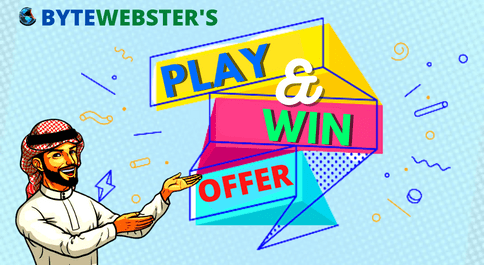
PLAY A SIMPLE GAME AND WIN PREMIUM WEB DESIGNS WORTH UPTO $100 FOR FREE.
PLAY FOR FREE